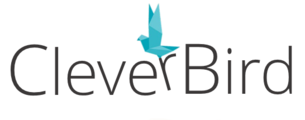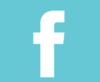FAQ - Editing Photos
Image requirements for your website.
Here are the correct file formats and sizing requirements for uploading images to your website.
How do I know what size image I need?
The stylemodal popup provides some information about the size of your uploaded image and its size in the website
Consistent Images by changing the display area of an image (Drag-drop/Contentbox)
The crop image wizard can help you to crop the display area of a set of images at once for image dimension uniformity.
Drag-drop: Disable auto-scaling of images
By default images scale to fit the available column width, but if your image is smaller than the available area you can disable the scaling using the crop icon.
Cropping Images to be a consistent height and width
You can use the cropping engine when uploading or editing an image to permanently crop the image to a fixed height and width
Adding a colour overlay to your image
With the Drag-drop and Contentbox editors you can add a colour overlay to your image.
Oversized Image Warnings
As well as image size warnings that appear when using the Crop/resize Image wizard. The system provides warnings of oversized content when using the CMS.
Resizing an image permanently to reduce filesize
One option to reduce the file size of large images is to resize them. This will not crop the image only change the dimensions/quality of the image.
Blurry Images - Thumbnail Size
Why are my thumbnail images so blurry? This depends on your website template, and layout chosen, along with thumbnail settings.
Adding Image Alt-text via the Drag Drop editor
You can add alt text via the SEO area of the Style Editor popup
Adding Image Alt-text via the TINYMCE editor
Here is how to add alt text to images when using the TINYMCE editor.
Adding Image Alt-text to Banner images
Banner images set via the DESIGN > BANNER area can have Alt-text applied.
Inline images in Drag-drop and Contentbox
It is possible to have the text wrap around images in the Drag-drop and Contentbox editors.
FAQ Topics
Building your site
Advanced Page Types
E-Commerce
- Shopping Basics
- Category Management
- Products
- Product Options
- Layout and Formatting
- Payment Options
- Processing Orders
- Advanced Ecommerce
- Product Pricing, Currencies
- Plugins
- Wholesale
- Bookings Management System
- Freight - Couriers
- Stock & Quantities
- Vouchers, Discounts, Loyalty Points
- Selling Photos / Prints
- Shopping Cart Add-on Page types
- Advanced APIs / Add ons
- Point of Sale (POS)
- Reports
- Orders / Invoices